Installing C‑DiGit Driver for USB Connection on Windows 10
If you are using Windows 10, a separate driver must be installed to connect your C‑DiGit Blot Scanner to Image Studio Software via USB.
-
Ensure your C‑DiGit Blot Scanner is powered off and not connected to your computer.
-
Ensure Image Studio Software is closed.
-
Download the driver from licorbio.com/c-digit-driver-download
-
Once the installer has downloaded, click the installer to start the Setup Wizard.
-
Click Next and proceed through the Setup Wizard.
-
If the Windows Security dialog appears during the install, click Install or the driver will not install.
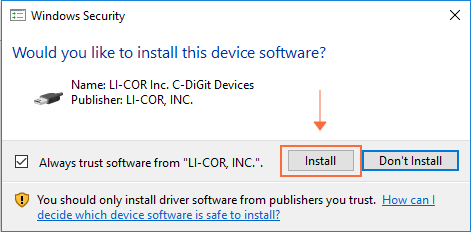
-
After the driver has been installed, connect the USB cable from the C‑DiGit Blot Scanner to the computer.
-
Turn on the C‑DiGit Blot Scanner.
-
Start Image Studio™ Software, choose a Work Area, and select C‑DiGit Blot Scanner in the Instrument Selection dialog.