Embedded Firmware Reference
Odyssey M Embedded Firmware
Embedded firmware is software that controls the internal workings of your imager. Except for rare occasions where Technical Support may recommend upgrading embedded firmware, you will not need to take any action related to embedded firmware.
Recommended Embedded Firmware Versions
If your imager's embedded firmware is not one of the recommended versions, please contact Technical Support.
| Application Software Version | Odyssey M Recommended Embedded Firmware Version(s) |
|---|---|
| LI‑COR Acquisition Software 1.0 | 1.0.15 |
| LI‑COR Acquisition Software 1.1 | 1.0.15 |
| LI‑COR Acquisition Software 2.2 | 1.0.15 |
Determining Your Imager's Embedded Firmware Version
-
Start LI‑COR Acquisition Software.
-
Click Scan.
-
Select your Username and the Odyssey M.
-
Click Connect.
-
Once you are connected, click the Imager Name in the upper left corner.

-
Click Upgrade Firmware.
You will be able to check the embedded firmware version without upgrading.
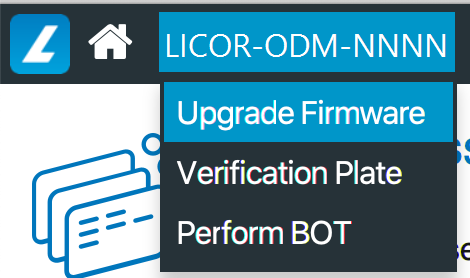
-
In the Upgrade Firmware dialog, notice the Current Version.
-
Close the Upgrade Firmware dialog.
The following links are embedded firmware source code provided for reference. These links are not for the embedded firmware that controls the imager. For questions, please contact Technical Support.
Odyssey F Embedded Firmware
Embedded firmware is software that controls the internal workings of your imager. Except for rare occasions where Technical Support may recommend upgrading embedded firmware, you will not need to take any action related to embedded firmware.
Recommended Embedded Firmware Versions
If your imager's embedded firmware is not one of the recommended versions, please contact Technical Support.
| Application Software Version | Odyssey F Recommended Embedded Firmware Version(s) |
|---|---|
| LI‑COR Acquisition Software 2.2 | 1.0.18 |
| Image Studio™ Software 6.0 | 1.0.18 |
| Image Studio Software 7.0 | 1.0.18 |
Determining Your Imager's Embedded Firmware Version
-
Start LI‑COR Acquisition Software.
-
Click Scan.
-
Select your Username and the Odyssey F.
-
Click Connect.
-
Once you are connected, click the Imager Name in the upper left corner.
-
Click Upgrade Firmware.
You will be able to check the embedded firmware version without upgrading.
-
In the Upgrade Firmware dialog, notice the Current Version.
-
Close the Upgrade Firmware dialog.
Upgrading Embedded Firmware
If a LICORbio representative says you should upgrade the embedded firmware on your Odyssey F, you can upgrade by following these steps in LI‑COR Acquisition Software.
-
With help from your LICORbio representative, download the Odyssey F embedded firmware.
Do not attempt to open the embedded firmware file, only download it.
-
Start LI‑COR Acquisition Software.
-
Select your Username and a Data Folder.
-
Click Scan.
-
Select the Odyssey F that you want to upgrade, and click Connect.
-
Once you are connected, click the Imager Name in the upper left corner.
-
Click Upgrade Firmware.
-
In the Upgrade Firmware dialog, browse to the new firmware file and then click Upgrade.
The Odyssey F will update and then reboot. Once the imager has rebooted, you can reconnect using LI‑COR Acquisition Software.
The following links are embedded firmware source code provided for reference. These links are not for the embedded firmware that controls the imager. For questions, please contact Technical Support.
Odyssey CLx or Odyssey DLx Embedded Firmware
Embedded firmware is software that controls the internal workings of your imager. Except for rare occasions where Technical Support may recommend upgrading embedded firmware, you will not need to take any action related to embedded firmware.
Recommended Embedded Firmware Versions
If your imager's embedded firmware is not one of the recommended versions, please contact Technical Support.
| Application Software Version | Odyssey CLx Recommended Embedded Firmware Versions | Odyssey DLx Recommended Embedded Firmware Versions |
|---|---|---|
| LI‑COR Acquisition Software 1.0 | 1.0.11, 1.0.18, 1.0.20, 1.0.22 | 1.0.20, 1.0.22 |
| LI‑COR Acquisition Software 1.1 | 1.0.11, 1.0.18, 1.0.20, 1.0.22 | 1.0.20, 1.0.22 |
| LI‑COR Acquisition Software 2.2 | 1.0.11, 1.0.18, 1.0.20, 1.0.22 | 1.0.20, 1.0.22 |
Determining Your Imager's Embedded Firmware Version
For simplicity, these instructions will only reference the Odyssey DLx, but the instructions also apply to the Odyssey CLx.
-
Start LI‑COR Acquisition Software.
-
Click Scan.
-
Select your Username and the Odyssey DLx.
-
Click Connect.
-
Once you are connected, click the Imager Name in the upper left corner.

-
Click Upgrade Firmware.
You will be able to check the embedded firmware version without upgrading.
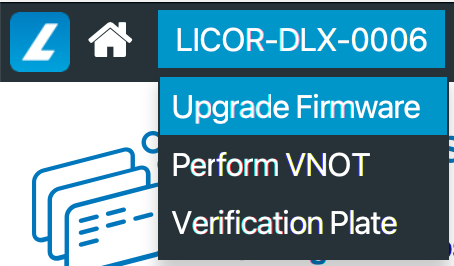
-
In the Upgrade Firmware dialog, notice the Current Version.
-
Close the Upgrade Firmware dialog.
Upgrading Embedded Firmware
If a LI‑COR representative says you should upgrade the embedded firmware on your Odyssey DLx, you can upgrade by following these steps in LI‑COR Acquisition Software. For simplicity, these instructions will only reference the Odyssey DLx, but the instructions also apply to the Odyssey CLx.
-
With help from your LI‑COR representative, download the Odyssey DLx embedded firmware.
Do not attempt to open the embedded firmware file, only download it.
-
Start LI‑COR Acquisition Software.
-
Click Scan.
-
Select your Username and the Odyssey DLx that you want to upgrade.
-
Click Connect.
-
Once you are connected, click the Imager Name in the upper left corner.

-
Click Upgrade Firmware.
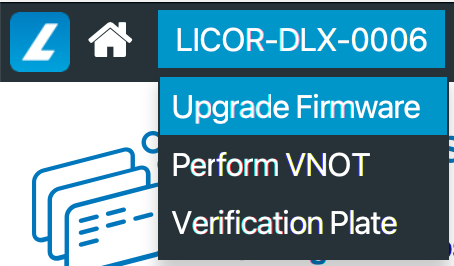
-
In the Upgrade Firmware dialog, browse to the new firmware file and then click Upgrade.
The Odyssey DLx will update and then reboot. Once the imager has rebooted, you can reconnect using LI‑COR Acquisition Software.
The following links are embedded firmware source code provided for reference. These links are not for the embedded firmware that controls the imager. For questions, please contact Technical Support.
Odyssey XF Imager or Odyssey Fc Imager Embedded Firmware
Embedded firmware is software that controls the internal workings of your imager. Except for rare occasions where Technical Support may recommend upgrading embedded firmware, you will not need to take any action related to embedded firmware.
Recommended Embedded Firmware Versions
If your imager's embedded firmware is not one of the recommended versions, please contact Technical Support.
| Application Software Version | Odyssey Fc Recommended Embedded Firmware Versions | Odyssey XF Recommended Embedded Firmware Versions |
|---|---|---|
| LI‑COR Acquisition Software 1.0 | 1.0.17, 1.0.19, 1.0.36, 1.0.37 | 1.0.37 |
| LI‑COR Acquisition Software 1.1 | 1.0.17, 1.0.19, 1.0.36, 1.0.37 | 1.0.37 |
| LI‑COR Acquisition Software 2.2 | 1.0.17, 1.0.19, 1.0.36, 1.0.37 | 1.0.37 |
Determining Your Imager's Embedded Firmware Version
For simplicity, these instructions will only reference the Odyssey XF, but the instructions also apply to the Odyssey Fc.
-
Start LI‑COR Acquisition Software.
-
Click Scan.
-
Select your Username and the Odyssey XF.
-
Click Connect.
-
Once you are connected, click the Imager Name in the upper left corner.
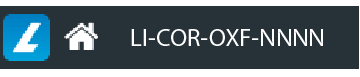
-
Click Upgrade Firmware.
You will be able to check the embedded firmware version without upgrading.
-
In the Upgrade Firmware dialog, notice the Current Version.
-
Close the Upgrade Firmware dialog.
Upgrading Embedded Firmware
If a LI‑COR representative says you should upgrade the embedded firmware on your Odyssey XF, you can upgrade by following these steps in LI‑COR Acquisition Software. For simplicity, these instructions will only reference the Odyssey XF, but the instructions also apply to the Odyssey Fc.
-
With help from your LI‑COR representative, download the Odyssey XF embedded firmware.
Do not attempt to open the embedded firmware file, only download it.
-
Start LI‑COR Acquisition Software.
-
Click Scan.
-
Select your Username and the Odyssey XF that you want to upgrade.
-
Click Connect.
-
Once you are connected, click the Imager Name in the upper left corner.
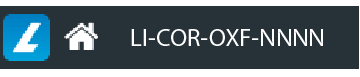
-
Click Upgrade Firmware.
-
In the Upgrade Firmware dialog, browse to the new firmware file and then click Upgrade.
The Odyssey XF will update and then reboot. Once the imager has rebooted, you can reconnect using LI‑COR Acquisition Software.